I’m grateful to the Yahoo GTD group for turning me on last fall to OneNote Journal Power Toy, a OneNote add-in from TabletDev. Through a single click or by pressing Windows-J, you can create or access a OneNote page with today’s date on it, organized in a notebook by month.
I’ve never been one to keep daily journal-style notes, but the convenience of this power toy has made me rethink how I approach note-taking and using Outlook. Every day, I launch a daily notes page using the power toy. As I take notes all day -- from calls and meetings, from stuff I’ve read, or as thoughts occur to me --I jot them down on the daily notes page. This turns my daily notes page into a “virtual” inbox, where I can capture everything from that day.
Here's a sample of notes from this morning (changed to protect identities, of course):
Combining OneNote and Outlook makes it easy to process and track my notes. When I complete the note, I also "tag" it with an icon that associates it with a specific client. Later, by going into "Show tagged notes," I can pull up all references to any specific client or category, regardless of date, creating a handy way to revisit notes during a weekly review or flag stuff as reference.
If I have time after I make the note, I process it immediately. Depending on what it is, I can create a "project page" in OneNote (which links to my projects list in Outlook) or I can create new entries on my next actions lists in Outlook. (Pressing CTL-Shift-K in OneNote creates a linked task in Outlook.)
If I don't have time to process the notes immediately, I flag the entry with a custom check box I've created with the name, "Process." Just as I can sort by category or client tag, I can also pull up all items marked, "Process," which gives me a way to pull up all things I still need to process on one screen. It also helps me ensure that I don't forget to process something as I move from day to day.
By turning on the Tags Summary, I can get a quick view of all the items I've tagged:
If I want, I can even toggle a few options and collapse some categories to show only incomplete items on my "To Process" list and/or incomplete items I've sent to my next action lists in Outlook:
All of the items in the Tags Summary box are clickable, so I can jump directly to the original note where I created them. By clicking on the red flags in the tasks, I can open the item in Outlook or mark it complete via OneNote. The "Process" check boxes are interactive, so I check/uncheck them, as I complete processing.
(BTW, the list of tasks above does not reflect the wording of the next actions as they appear on my NA lists. I usually tweak those to make them true next physical actions when I put them on my NA lists, but OneNote and Outlook don't sync that change.)
One thing I'm still trying to adapt in a more seamless way is integrating daily notes with Windows Mobile. I found a Power Toy on the OneNote Power Toys blog that lets me send any OneNote page to OneNote Mobile, which is a handy way to keep daily notes current on my Windows Mobile phone. But, I haven't found a great way to get note FROM my phone back to the daily notes page. I can type notes in OneNote Mobile and sync them through ActiveSync, but I typically take handwritten notes in the WinMob Notes app. Right now, I'm emailing myself the notes I take, pulling them up on the desktop, and pasting them into my daily page. It's more than a little clunky, especially since OneNote 2007 doesn't read handwriting from WinMob. (Stupid move, Microsoft...)

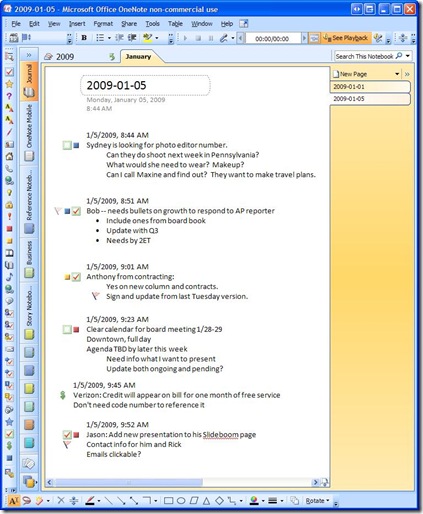

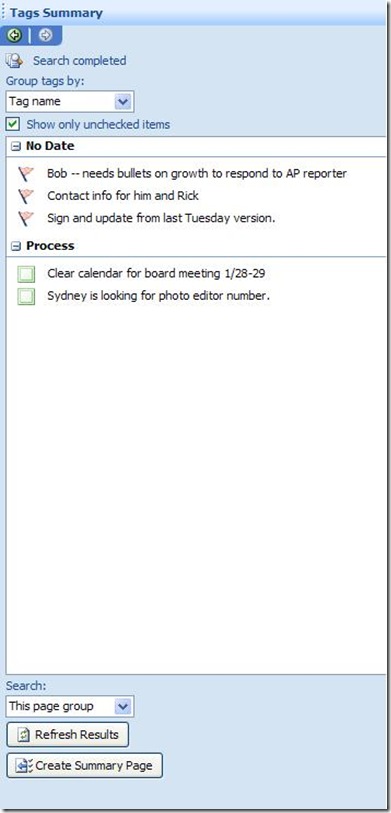



3 comments:
I'm glad to find a fellow GTD'er who enjoys daily notes inboxes. I currently use a software called Debrief and have just found out about this powertoy. Migrating on the way!
Thanks for your note. Do you know whether the DailyJournal power toy is available for OneNote 2010?
Thanks
I'm not sure. You'd really need to check with the developer. I know that the new OneNote uses an entirely different file system, so it would need a re-do to make it happen.
Post a Comment